How to Verify a Smart Contract Using the hardhat-verify Plugin
Prerequisites
Before getting started, you'll need the following:
- Node.js and npm installed
- Hardhat installed
- A l2scan API
Step-by-Step Guide
1. Install the hardhat-verify Plugin
Run the following command in the command line to install the hardhat-verify plugin:
npm install --save-dev @nomicfoundation/hardhat-verify2. Configure the hardhat-verify Plugin
Add the following code to your Hardhat configuration file (usually hardhat.config.js) to configure the hardhat-verify plugin:
require('nomicfoundation/hardhat-verify');
module.exports = {
// ...
etherscan: {
apiKey: {
mynetwork: "no-api-key-needed"
},
customEndpoints: {
scrollTestnet: {
name: "mynetwork",
chainId: 11111,
url: "https://{explorer-endpoint}/api",
explorer: "https://{explorer-endpoint}/",
},
},
},
// ...
};3. Compile Your Smart Contract
Compile your smart contract using Hardhat by running the following command:
npx hardhat compile4. Deploy Your Smart Contract
Deploy your smart contract using Hardhat as you normally would.
5. Verify Your Smart Contract
Run the following command to verify your smart contract:
npx hardhat verify --network NETWORK_NAME CONTRACT_ADDRESS "Constructor argument 1" "Constructor argument 2" ...Replace NETWORK_NAME with the name of the network you deployed your contract to (e.g. scrollTestnet, linea, etc.). Replace CONTRACT_ADDRESS with the address of your deployed contract. If your contract has constructor arguments, include them after the contract address.
6. Check Your Verification Status
After running the verification command, you will receive a verification request ID. You can use this ID to check the status of your verification on l2scan.
Congratulations! You have successfully verified your smart contract using the hardhat-verify plugin.